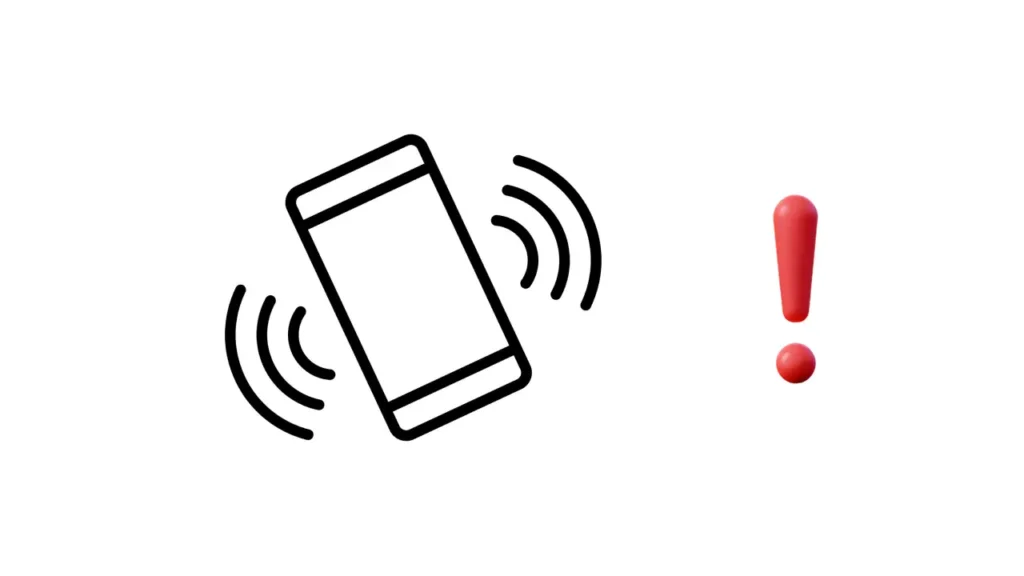The vibration feature on phones provides users with serious advantages at certain times. You may notice that your phone’s vibration is not working when you receive a call, tap the navigation keys, receive a new message/notification or use the keyboard. It can happen to you at any time when your phone’s vibration is not working. In this article, we’ve covered all the possible ways to fix this problem.
Phone vibration not working can be caused by two factors: Hardware or software issues. In case of software issues, you can fix it by flipping a switch in your device settings or basically restarting your device. But if the problem is hardware related, you may not be able to fix it on your own as the vibration motor on your device may need to be replaced.
How Does Phone Vibration Work?
A phone vibrates using a small motor called a vibration motor or haptic motor. This motor contains a small unbalanced weight or rotating mass that causes it to spin and create vibration.
When a phone receives a notification or an incoming call, the device sends a signal to the vibration motor, rapidly rotating the weight and creating vibrations. These vibrations are felt as a tremor as they travel through the body of the phone.
The intensity of the vibrations can be adjusted according to the device’s settings or the user’s preference. In some cases, the vibration pattern can be customized for specific notifications or contacts. This allows users to identify who is communicating with them without looking at their phone.
Why is My Phone’s Vibration Not Working?
If we talk briefly about some possible reasons why your phone’s vibration is not working:
- The vibration function is turned off in the phone’s settings.
- The phone’s vibration motor is broken or not working properly.
- There is a bug in the phone’s software that prevents the vibration function from working.
- The phone’s battery is weak and does not have enough power to activate the vibration function.
For quick solutions, you can take a look at the items below:
- Check the phone’s settings to make sure the vibration function is turned on.
- Try restarting the phone to see if this solves the problem.
- Check for any software updates and install them if available.
- If the phone has a low battery, try charging the phone and see if this solves the problem.
- If the problem persists, the phone may need to be serviced or repaired.
How to Solve the ‘Phone Vibration Not Working’ Problem?
Reboot Your Phone
The first way to fix vibration not working on phones, as on almost every device, is to restart the phone. Vibration not working on a Samsung, any Android device or an iPhone can be fixed by restarting your phone.
You can long press the power button for about 10 seconds to restart most Android devices. If your phone’s vibration is still not working, try the next solution below.
Turn off Battery Saving Mode
When we did some research on the internet, we realized that there are many users who are experiencing this problem. One user on Reddit says that he did a very simple process to solve the problem.
According to the user, when he turns off the battery saver mode on his phone, the vibrations work again. If you have battery saver mode on your phone, you can turn it off and check if the problem is fixed.
For iPhone, go to Settings > Battery > Low Power Mode and turn it off.
For Android devices, go to Settings > Battery > Battery Saver Mode.
Run Vibration Test
Before you start troubleshooting the problem, it is useful to determine why the vibration is not working on your device. This will tell you if the phone’s vibration motor is still working or if you need to turn on a setting on your device.
To perform a vibration test, download the Vibration Test app from the Play Store or its iPhone equivalent. The apps will help you determine whether a hardware or software issue is causing the problem.
After downloading the app, follow the steps below:
- Open the Vibration Test app on your device.
- Tap the Start button at the bottom of the screen to run a test.
- If your device does not vibrate, you may need to visit a repair center for a checkup.
- Otherwise, see the suggested solutions below to continue troubleshooting the vibration issue.
Turn Vibration On Manually on Your Device
If the test above shows that your mobile vibration is working fine, you need to check some settings on your device. Because you may have unintentionally turned off vibration for some reasons.
For example, if your phone doesn’t vibrate when typing on the keyboard, you may need to check the touch settings in the keyboard app. The same goes for ringtone vibration, notification vibration, touch vibration and others.
Follow these steps to reactivate vibrations on your Android device:
- Go to Settings on your device.
- Find and tap Accessibility.
- Scroll down a little and tap Vibration and Haptic Feedback (or something similar).
- From here, enable ring vibration, notification vibration and haptic feedback.
- Vibration settings may vary on your device. If you can’t find it in the accessibility settings, search for ‘vibration’ in the Settings app.
To enable vibrations on iPhone, follow these steps:
- Open Settings.
- Tap Sound and Touch.
- Review all vibration-related settings here. For example, ‘Vibrate on Ringing‘, ‘Vibrate on Silent‘, ‘Keyboard Clicks‘, and so on.
Reset App Preferences
The problems you are experiencing with your Android phone’s vibration may occur when you have recently changed any app permissions, applied any restrictions or disabled a system app. To fix this, you can try resetting the app preference on your phone.
Here’s what you need to do for this, respectively:
- Launch the Settings app on your Android phone and go to System > Reset Options.
- Now tap Reset app preference and tap Reset apps to confirm.
- Now check again if the vibration is working on your Android phone.
Remove Your Last Installed Theme
Have you recently installed a new theme on your Android phone? There have been complaints from some Android users that themes disable vibration. To fix the vibration issue, you should check your recently installed themes and uninstall them. After uninstalling the theme, restart your phone and check the vibration feature again.
Perform Interactive Control
Another way to determine whether the vibration problem is a hardware or software issue is to use the Interactive control feature available in the Samsung Members app. Here are the steps you need to follow for this:
- Step 1: Open the Samsung Members app on your phone. If you don’t have it installed, install it from the link here.
- Step 2: Now tap Get help, then tap Interactive controls.
- Step 3: Finally, tap Vibration and follow the on-screen instructions.
Try Safe Mode
Safe Mode is an excellent tool to use to diagnose problems on Android phones. If the vibration is not working due to one of the apps running in the background, starting your phone in Safe Mode will help you verify this.
To start your Android phone in Safe Mode, press and hold the power button until a menu appears. Then long press Restart and select OK if it appears.
Reset Phone to Factory Settings
If the above solutions don’t work, you can reset your Android phone and iPhone to factory default settings. This should definitely solve the problem of vibration not working on your phone as it will return all settings on your phone to their default values.
To factory reset Android phones:
- Open Settings on your Android phone.
- Now follow the sequence System > Reset.
- Select Wipe All Data (Factory Reset), then tap Wipe All Data again.
To factory reset iPhone, follow these steps:
- From your iPhone, go to Settings > General.
- Swipe down to the bottom of the screen and select Transfer or Reset iPhone.
- Finally, tap Erase All Contents and Settings.
Update your Phone
If your device is running with older software, it may cause the phone’s vibration feature not to work. Sometimes recent updates may also contain some bugs that cause the problem. In this case, you need to update your device again.
To update your Android device:
- Open Settings again
- Scroll down and tap System
- Tap Software Update.
- Check for updates from there, then download and install any available updates.
To update your iPhone:
- Open Settings.
- Tap General.
- Tap ‘Software Update‘.
- If there is an update available to download, download and install it.
Why Doesn’t My Phone Vibrate Even Though I Put It on Vibrate?
As mentioned above, the vibration feature of the phone can be activated with a few actions. Even if you have activated this feature, vibration may not work in some apps. The reason for this is that the vibration feature is turned off in the app. You can find out how to turn on vibration in the app above.
However, your phone’s vibration motor may be broken. You can use a vibration test tool to check if you have such a problem. If the problem is caused by the vibration motor, you can refer your phone to the manufacturer under warranty or contact third-party technical services.
How to Replace a Phone Vibration Motor?
When a phone’s vibration motor breaks down, you may want to put your hand under the stone to replace it. Apart from getting help from a person who knows the job to do this, here’s what you need to do to remove the existing vibration motor on the phone and replace it with a new one:
- First, gather the necessary tools. You will need a spudger and a new vibration motor.
- Turn off your phone and remove the battery.
- Determine where the vibration motor is located. The vibration motor is usually located on the back and bottom of the phone.
- Remove the screws holding the vibration motor in place. There are usually two or three screws.
- Now remove the vibration motor from inside the phone using a spudger. Be careful not to damage the surrounding components.
- Once you are sure that it is properly aligned, install the new vibration motor.
- Reinstall the screws holding the vibration motor in place.
- Replace the battery you removed and turn on your phone. Test the vibration motor for proper operation.
How Much Does a Phone Vibration Motor Replacement Cost?
The cost of replacing a phone vibration motor may vary depending on the make and model of the phone and the labor cost. However, on average, you can expect to pay between $200 and $500 for the repair.