Laptops can overheat for a variety of reasons, ranging from environmental factors to internal component issues.
High ambient temperatures or using your laptop in a poorly ventilated area can cause it to overheat. Similarly, if the air vents on your laptop are blocked, the obstructed airflow will lead to increased temperatures. Using a non-original charging adapter might also contribute to overheating.
Dust buildup on internal components can significantly hinder proper airflow and cooling. Overheating can also occur if the CPU’s thermal paste has worn out, leading to poor heat transfer. Furthermore, issues with the laptop’s internal cooling components, such as a malfunctioning heat sink or cooling fans, can prevent effective heat dissipation. Finally, software or services running in the background that consume a lot of processing power can also cause your laptop to overheat.
Most Effective Laptop Cooling Methods
Laptop Cooling Pad

Laptops are susceptible to overheating due to their compact design and limited cooling capabilities. Maintaining a cooler temperature can significantly improve their performance and longevity.
One effective way to manage laptop temperature is by using a laptop cooling pad. These pads feature a fan that directs air to the underside of your laptop, helping to dissipate heat. Cooling pads are generally affordable and can effectively keep your device cool, even during extended gaming sessions.
If a cooling pad isn’t within your budget, a simple laptop stand can also help. Elevating your laptop with a small block or a stand creates space underneath, allowing for better airflow. Many stands are even made of aluminum, which helps absorb heat.
For a more robust, albeit pricier, solution, consider investing in an external GPU. An external GPU provides more processing power than a laptop’s integrated graphics card, and crucially, it keeps the heat generated by graphics-intensive tasks outside your laptop. This can significantly reduce the internal heat buildup in your device.
Prevent Unnecessary Softwares From Starting Automatically
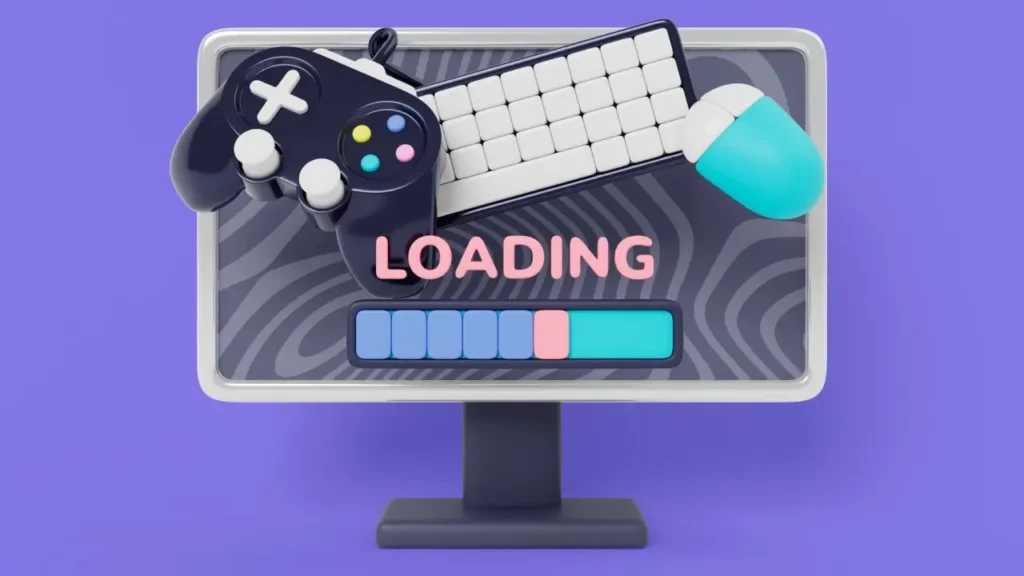
Many background applications can launch automatically at login, placing a significant processing load on your laptop’s CPU and diminishing its performance. This issue can be exacerbated if the laptop is simultaneously connected to a power source. To mitigate this, consider disabling unnecessary applications from starting automatically.
You can manage these startup applications through the Windows Task Manager or by accessing the settings menu. Additionally, there may be other startup processes that can be disabled; however, exercise caution to avoid disabling any applications or processes critical for the proper functioning of Windows.
Use Your Laptop on a Desk

Laptops offer the advantage of portability, allowing them to be used in various locations. While it’s common to use a laptop in bed, for instance, it’s crucial to ensure it rests on a hard surface rather than soft materials like blankets or quilts. Soft surfaces can obstruct the laptop’s air vents, leading to heat buildup.
The placement of your laptop also significantly impacts its thermal performance. Using it directly on the floor, especially on carpets, can draw in a considerable amount of dust and dirt particles. This accumulation forces the processor to work harder, increasing its temperature and potentially affecting keyboard performance.
Despite the convenience of using a laptop anywhere, it’s essential to be mindful of its environment. For optimal performance and longevity, it is always beneficial to use your device in a cool environment and, whenever possible, on a table or other elevated, hard surface.
Keep Your Laptop Out of the Sun

Avoid exposing your laptop to direct sunlight, regardless of whether it’s in use. The excessive heat from the sun can damage the numerous small plastic components inside the device.
Prolonged use of your laptop in direct sunlight will significantly increase its internal temperature. Sustained exposure to such heat for hours can shorten the lifespan of various internal parts.
Furthermore, storing your laptop in a hot car can cause severe damage. The high temperatures can warp plastic components, leading to serious malfunctions.
Keep Your Laptop Clean

If your laptop is frequently used in environments like a balcony, it’s highly probable that a significant amount of dust and dirt particles have entered the device. These particles, drawn in through the ventilation holes, can clog the internal components, hindering performance.
To remove accumulated dust, you can use an air blowing compressor to clear the ventilation holes and other accessible areas. For a more thorough cleaning, particularly if your device is no longer under warranty, you can open the laptop panels to access internal parts. However, this procedure requires a degree of finesse to avoid damaging the device. Be aware that opening your laptop will void any existing warranty.
Don’t Run Too Many Programs at the Same Time

Running too many programs concurrently is another significant contributor to laptop overheating. To mitigate this, aim to keep the number of active programs to a minimum.
For instance, after completing work on a design program, it’s advisable to close the application entirely rather than simply minimizing it. This action frees up valuable laptop resources, thereby improving performance for the applications you are actively using.
Similarly, reduce the number of open tabs in your web browser as much as possible. This practice decreases the memory usage of your browser, which in turn enhances your laptop’s overall performance and helps prevent it from heating up excessively.
