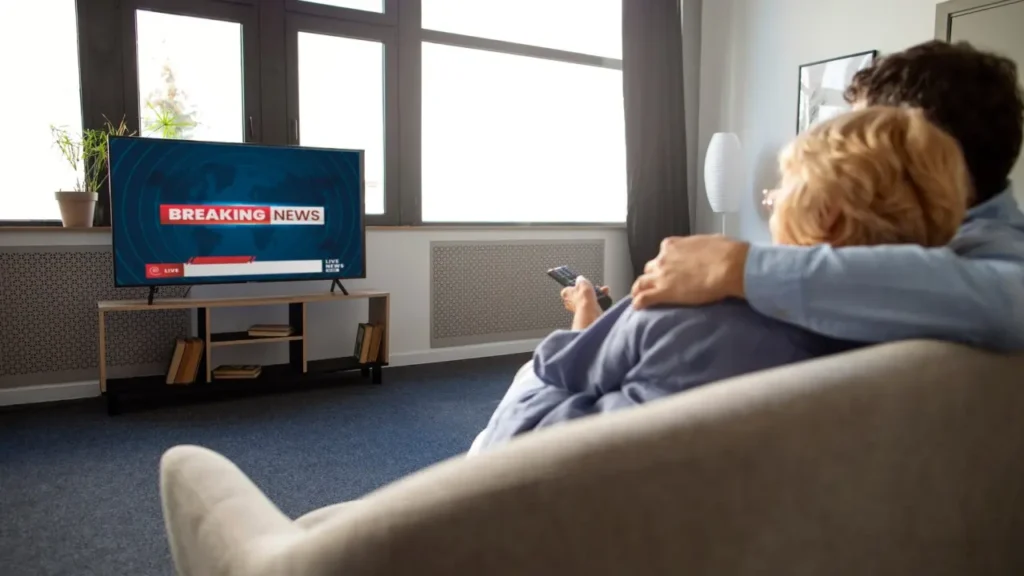Subtitles are translations or transcriptions of character dialog or narration that appear at the bottom of the television screen. You may want to turn off subtitles if they are distracting on the television. It is possible to turn off subtitles on most modern televisions. The following steps apply to almost all smart TVs.
What are Subtitles on TV?
Subtitles are the version of dialog in a television program, movie or other video that appears as text at the bottom. Subtitles are often used to translate dialog into a different language or to provide a transcription of dialog for people who are hard of hearing. However, they can also be used to provide translations of songs or other audio elements in a program.
Subtitles can be added to a program as a permanent part of the video or as a separate track that can be turned on and off by the viewer. They are also typically displayed at the bottom of the screen and synchronized with the audio track of the program. They can be turned on and off as desired by the viewer.
Turn Off Subtitles on TV | General
You don’t need technical skills to turn off subtitles on a TV. If you are familiar with a little bit of technology, the following steps will be familiar to you. But even if you have no knowledge, following these steps will be enough to turn off subtitles.
If you use services like Netflix or Disney+, remember that these services have built-in subtitles. This means that you need to use the settings of the service, not your TV, to turn off subtitles. For example, to turn off subtitles on Netflix, follow these steps:
- Open the Netflix program you want to turn off subtitles.
- Select Audio and Subtitles at the bottom of the screen.
- Select Off from the options that appear here.
- Then say Apply and finish what you are doing.
To turn off the built-in subtitle feature on your TV, follow these steps:
- First, turn on your TV and find the Settings menu. From there, select General, then Accessibility.
- You should now be presented with Subtitle Settings. You will see an option to turn subtitles off or on. If subtitles are on, turn them off. Depending on your TV model, you will find an indicator to let you know whether it is on or off.
Note that on some TV models, there are three different solutions available in the Subtitle Setup menu. Let’s talk about what these are:
- Digital Subtitles: This option allows viewers to adjust the appearance (color and font) of the subtitles on the screen.
- Subtitle mode: This part allows the viewer to choose their preferred language.
- Separate Subtitles: This option allows viewers to choose where they want the subtitles to appear on the screen.
That was all you could do regarding turning off or editing subtitles on a television. The steps to turn off subtitles on smart TVs such as Samsung, LG, Sony are very similar to the steps we described above.
How to Turn off Subtitles From on TV Remote?
When there are subtitles on TV, we may need to use the remote control to turn them off. If you want to turn off subtitles with the TV remote, you can generally follow these steps:
Note: You should keep in mind that the steps we will talk about may differ according to the TV remote control.
- First, turn on your TV.
- Press the “Menu” or “Settings” button on the TV remote control.
- Now select the “Sound and Subtitle” or “Subtitle” option.
- Then switch the subtitle option to “Off”.
In general, you can turn off subtitles by following these steps. However, you can also use the following steps to turn off subtitles on some TVs:
- Press the “Subtitle” button on your TV remote control. This button may also be labeled CC.
- Now set the Subtitle option to “Off”.
That’s all you need to do. If these steps are not enough to turn off subtitles, you can refer to your TV’s instruction manual.
How to Open Subtitles on TV?
The method of opening subtitles on TV will vary depending on the brand and model of your TV. Generally, when watching a program, you can turn on subtitles on your TV via the “Subtitles” or “Subtitle” option after accessing the Settings menu. If you are not sure how to turn on subtitles on your TV, you can refer to your TV’s user manual or contact the manufacturer for help.