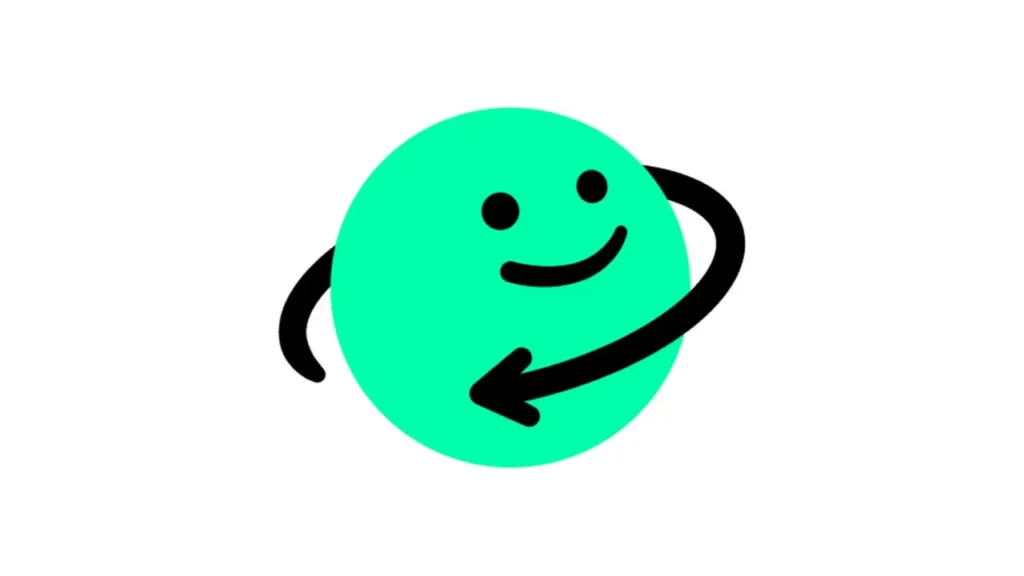Many users log into their Azar accounts only to receive a notification that they have been banned. This can be a frustrating experience, leaving you unsure of how to regain access. If you’ve been banned from Azar, don’t panic—this guide will walk you through the steps to unban your account.
What is Azar?
Azar is a popular video chat app that randomly connects users from around the world. Designed for individuals aged 17 and older, it is available for download on the App Store and Google Play Store.
Key Features of Azar
- Random Video Chat: Instantly match with strangers for live video conversations.
- Messaging & Media Sharing: Exchange text messages, photos, and videos in real time.
- Fun Effects: Enhance chats with stickers, filters, and frames similar to those on Snapchat and Instagram.
Why Was Your Azar Account Banned?
Understanding the reason behind your ban is crucial to resolving the issue and preventing it from happening again. Common reasons for an Azar account suspension include:
- Violating community guidelines or terms of service.
- Sharing inappropriate or offensive content.
- Engaging in fraudulent activities or scams.
- Sending spam messages or comments.
- Posting misleading information.
How to Unban from Azar?
If your Azar account has been permanently banned, you may still have options to restore access. Below is a step-by-step guide to help you submit an unban request, appeal the decision, and prevent future bans.

If your Azar account has been banned, follow these steps to appeal the decision and request the ban to be lifted:
Access Azar Support
- Log in to your banned account via Azar’s official support website.
- Scroll down to find the “Help”, “Support”, or “Help Center” section and click on it.
- Under “Suspended Accounts”, locate the “Contact Us” or “File an Appeal” option and select it.
- If prompted, log in again with your account details.
Complete the Appeal Form
You will see a form with your personal details and information about the ban. To write an effective appeal:
- Start with a polite greeting:
“Dear Azar Support Team, I hope you are doing well.” - Introduce yourself:
Provide your name, username, and email address linked to the banned account for quick verification. - Explain the situation:
Clearly state that your account has been banned, including the type of ban and the reason provided by Azar. - Acknowledge mistakes (if applicable):
If you unintentionally violated Azar’s rules, admit the error, express understanding of the guidelines, and assure them it won’t happen again. - Present your case (if the ban is unfair):
Politely explain why you believe the ban was unjustified. Provide evidence, such as screenshots or documents, to support your appeal. - Request a review:
Ask the support team to reconsider the ban and review your case. - End politely:
Thank them for their time and assistance.
Submit the Appeal
After filling out the form, click “Send” to submit your appeal.
Wait for a response from Azar
Once you have submitted your appeal, allow time for the Azar support team to review your case. Due to the high volume of requests, their response may take some time.
- Remain patient and avoid submitting multiple appeals, as this may delay the process or negatively affect your case.
- Check your email regularly, including the spam folder, for updates from Azar support.
If Your Ban Is Lifted
If Azar approves your appeal and lifts the ban:
- Review the platform’s guidelines to ensure full compliance.
- Avoid repeating past mistakes to prevent future suspensions.
If Your Appeal Is Denied
In case your appeal is unsuccessful:
- You may create a new account, but ensure strict adherence to Azar’s rules.
- Do not engage in previous violations, as repeated offenses could lead to permanent bans.
Start the Steps to Create a New Account
If you have decided to create a new account, it is important to ask for your data to be deleted. Because by starting with a clean slate, you can consider protecting your new account from a potential ban.
You can follow the steps below to request data deletion from Azar:
- Find a support email address or contact form on their website.
- Send an email to the Azar support team.
- Type “Data Deletion Request” in the subject line.
- In the text of the email, include your name, username and the email address associated with your account.
- Make it clear that you are requesting the deletion of your personal data.
- Before processing your request, the Azar team may ask you for additional information or verification.
Uninstall Azar and ‘Clean’ the Browser
You should uninstall the Azar app or activities in the browser from your devices.
Access the full list of installed apps by going to Settings > Manage Apps or Settings > Apps on your Android phone. From there, find Azar and tap Uninstall app.
On iOS devices, go to Settings > General > iPhone Storage and choose to delete Azar.
If you use a browser on your computer, preferably delete and reinstall the browser.
Use a New Phone Number
If you create a new Azar account with the same number, you will probably be banned immediately. You will therefore need a new phone number.
There are many ways to get free fake numbers on the market. You can find them in our article here.
Another method is to register with a friend or family member’s cell phone number and ask them to send you the verification code to complete the registration.
Get a New Email Address
You cannot create a new Azar account with the same email address. Because your account will be linked to the previous account, your new account will soon be flagged and banned. For this reason, you should open a new e-mail account.
Change Your IP Address
Azar may have IP banned your account. For this reason, don’t forget to change the IP address for the WiFi you are using. The simplest thing you can do to change IP is to turn the modem off for a while (20-25 seconds) and then turn it back on.
Create Your New Azar Account
You now have everything you need to create a new Azar account. Follow these steps to create a new Azar account:
- First, connect to a VPN server on your device.
- Open the app or the official website and click “Create Account“.
- Enter your new email address and mobile phone number and follow the on-screen instructions to complete the registration.
Once you’ve created your new account, you can start using Azar without doing anything else.