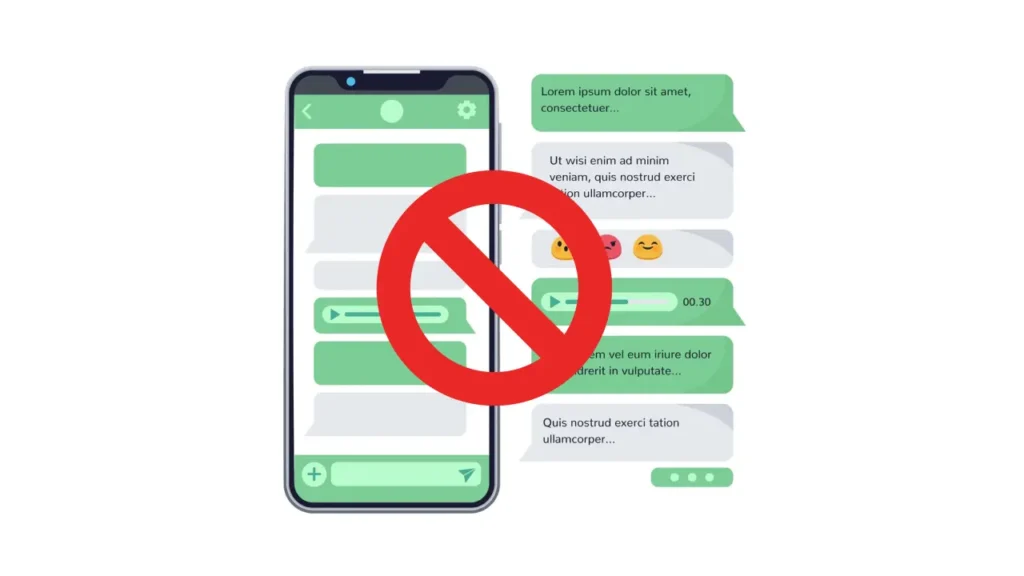WhatsApp is one of the most widely used messaging apps in the world. That’s why you’re likely to receive a lot of unwanted messages on WhatsApp. For example, the flood of morning messages from your family or random messages from unknown numbers. Fortunately, WhatsApp offers you the possibility to block unknown numbers.
Blocking unknown numbers that message you is quite simple, but you may also want to block numbers that never message you. If you are tired of receiving WhatsApp messages from unknown numbers, follow the steps below.
Block WhatsApp Numbers Saved in Contacts
In addition to blocking WhatsApp messages from unknown numbers, you may also want to know how to block WhatsApp contacts. This process is simple, but for those who don’t know, here’s how to do it:
- Step 1: Open the messaging window of the person you want to block. Tap on the name at the top.
- Step 2: Swipe towards the bottom of the screen. Here you should see the Block option. Tap on it. You can unblock the contact again using the same option. This option will now appear as Unblock Now.
Block WhatsApp Numbers from Unlisted Contacts
These are the people who send you irrelevant spam links. When you receive such a message from an unknown number, open the chat window and ask if it is someone you know.
If you think the message is spam, here’s what to do.
- Step 1: Open the chat window in WhatsApp. You will see two options: Block or Add to Contacts.
- Step 2: Tap Block from these options. You will then see a warning about blocking or unblocking the number and a notification.
- Step 3: If it is a spam message or a scam attempt, check the checkbox. If it’s just a friend but you’re not interested in that person’s messages, you can block only them. This way you can also block calls from unknown numbers on WhatsApp.
Note: When you report a WhatsApp number, it is added to a Watchlist managed by WhatsApp. If the number is reported multiple times by many users, it will be temporarily banned. You can think of this as a warning to prevent spam. WhatsApp has the authority to ban the number permanently. Exact details are not available on the official help page.
How to Block a WhatsApp Number without Saving?
The above steps apply when you receive messages from a specific phone number. But what should you do if you want to block a contact without sending a message? Here are the steps you need to follow for this:
- Step 1: Start a WhatsApp chat with the number you want to block. You don’t need to send them a message for this.
- You can follow our guide on how to send a WhatsApp message without saving a contact.
- Step 2: After opening the chat window, tap the name at the top.
- Step 3: Swipe towards the bottom of the screen. You should see the Block button. You only need to tap on it.
How to Block a Business from Messaging You on WhatsApp?
Recently, many businesses have started sending order updates and promotions via WhatsApp. While discount codes can sometimes be useful, most of the other messages turn out to be spam. Here are the steps on how to block a business on WhatsApp:
- Step 1: Open the chat window with the message from the business.
- Step 2: Below you will see two options: Block and Continue. You know which option to choose.
- Step 3: Enter your reason for blocking the business. You can also report this number if you want. When the process is complete, select Block.
Frequently Asked Questions
Can someone I blocked send me a message on WhatsApp again?
If you have blocked someone on WhatsApp, they cannot message you directly. However, they can still message you in a common group.
If I block someone on WhatsApp, will calls also be blocked?
When you block someone on WhatsApp, both calls and messages from them are blocked.
Can I send a message to someone I blocked?
If you want to message someone again, you need to unblock them.