Android TV is a smart TV platform built on the Android operating system, launched by Google in June 2014. This platform allows you to use thousands of applications through the Google Play Store.
Some users want to use third-party applications on Android TV other than the Google Play Store. We have prepared a comprehensive guide for you to learn what applications are developed for this.
First, we will explain how to install third-party apps (APK) on Android TV.
How to Install APK on Android TV?
Before you can install an app outside the Google Play Store, you must first enable this feature in the settings. Here are the steps you need to follow for this:
- When you start Android TV, open Settings, which appears as a gear icon.
- From here, select Security and restrictions.
- Then select Unknown sources.
- You will now receive a notification, select ‘accept’ here.
Now you can download the APK apps you want to your computer and transfer them to Android TV. But there’s one more thing you need to do to do this, and that’s to install a file manager on your Android TV. We’ll recommend an app to help you do this: ES File Explorer. After installing the app on your Android TV, proceed as follows:
- Upload the APK file you want to use on your Android TV to Google Drive or Dropbox. If you want to use Dropbox, you will need to create an account.
- Now open the ES File Explorer app you installed on Android TV.
- Find the Network tab and then select Cloud.
- Select the ‘New’ tab at the top right of the screen.
- Now select the cloud system you use (Google Drive or Dropbox).
- Then select the cloud storage space.
- Finally, navigate to the APK file and start the download. After completion, the installation window will appear. Select the option that says Install.
Now that you know how to install third-party apps on Android TV, it’s time to find out which ones these apps are.
Best Third Party Apps for Android TV
Plex

Plex is a third-party Android TV app that allows you to watch a wide range of movies and TV shows as well as live TV channels. With over 50,000 movies and more than 600 cinema channels, Plex offers popular TV series as well as programs for children.
Finally, with Plex, you can watch NFL games with the NFL channel and access news channels such as CBS, Financial Times, Euronews.
Pluto TV

Pluto TV is a third-party Android TV app that lets you stream hundreds of movies and TV shows. You can watch cult movies and TV series from every category with Pluto TV. If we need to give examples of some of these productions:
- Top Gun
- Point Break
- Naruto
- Practical Magic
- Face/Off
This app is 100% legal to use, so you can download and start using it with peace of mind.
AirScreen
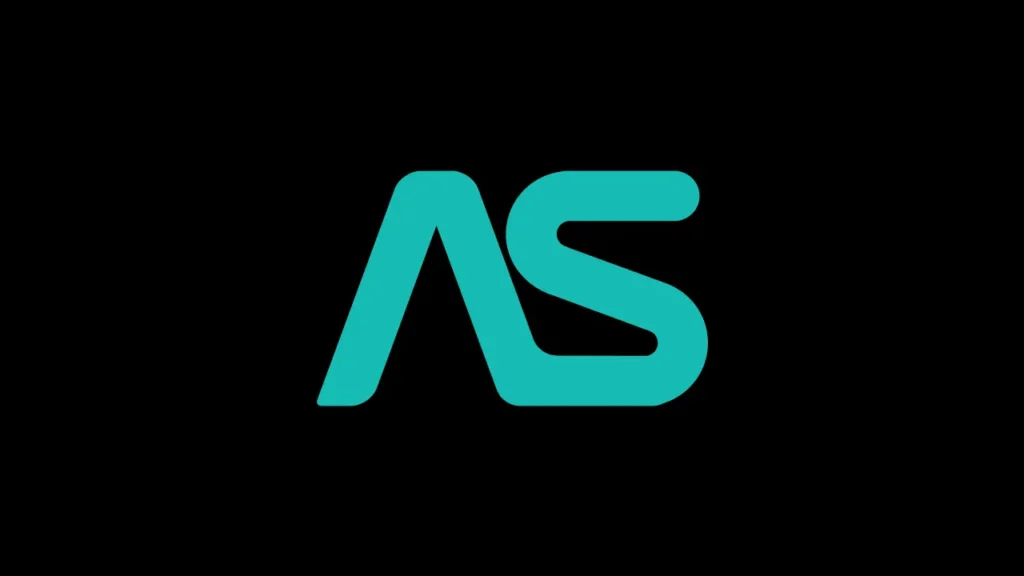
AirScreen is an application developed for both Android and iOS devices that allows you to do screen mirroring wirelessly. It allows you to wirelessly mirror your Android phone’s screen to an Android TV. AirScreen supports different wireless protocols such as AirPlay, Google Cast, Miracast and DLNA. Here are some of the things you can do with AirScreen, which has a wide range of uses:
- Screen mirroring: Mirror your phone’s screen to your Android TV for a bigger screen experience.
- Media sharing: You can play files such as photos, videos and music on your Android TV.
If you want to see the screen of your Android device on a bigger screen, you should definitely try AirScreen.
Spotify
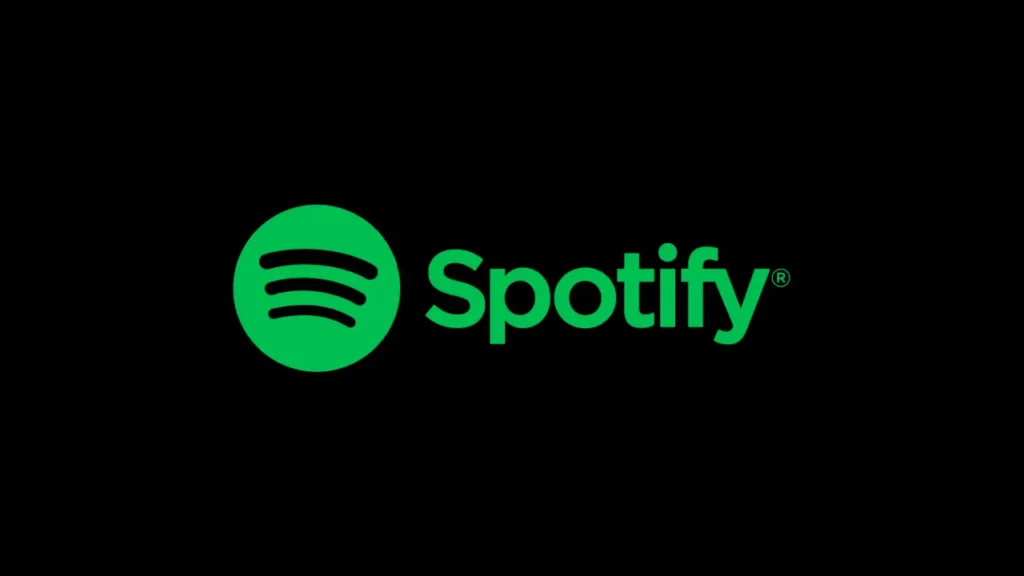
You all know Spotify already. This music platform, which can be used for free or for a fee, is a favorite of many people because of the recent trend towards podcasts.
You can also use Spotify on your Android TV as a third party app. Here are the features you can access with this app:
- Bring your songs to the big screen for free
- Listen to your favorite podcasts on your Android TV
- Browse albums, songs and playlists from your favorite artists
- Display cover images on your screen
- Maintain control with your TV remote control
You need a paid subscription to use Spotify ad-free. If not, you will be able to listen to music or podcasts with occasional ads.
Orbia

Orbia is one of the fun games you can play on your Android TV. You’ll make your way through the moving obstacles with a single tap and take firm steps towards your goal.
Orbia is one of the games that you will have a pleasant time on your Android TV with its superior graphics quality and great music that will accompany you in harmony with the game.
