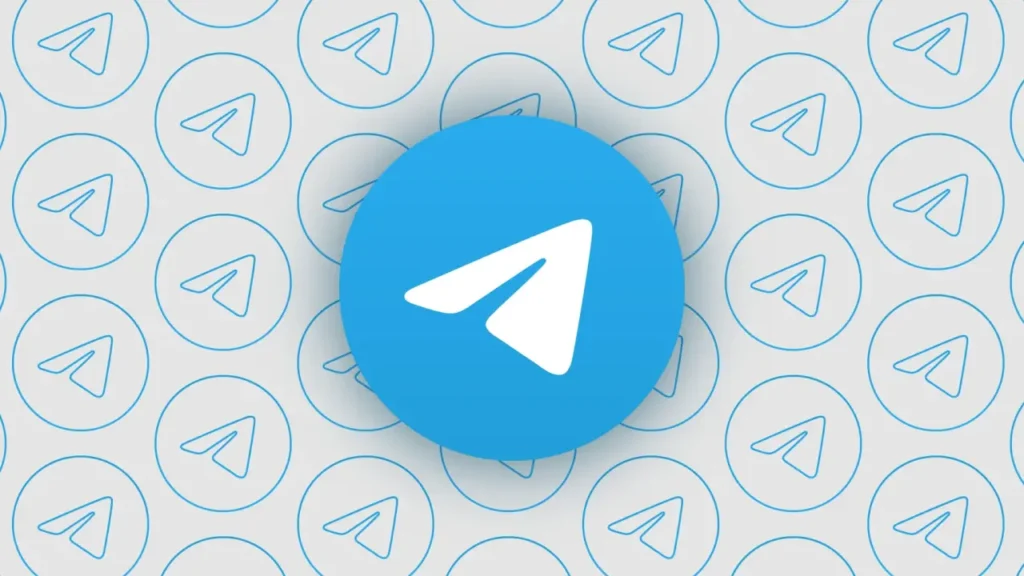By default, Telegram disallows users from taking screenshots of chats. However, there are methods to enable this functionality. One way is within Telegram’s settings, where users can find an option to allow screenshots for the chat section; enabling this by swiping the button to the right will permit screenshot capture. Alternatively, users can attempt to disable screenshot security directly within their phone’s settings, a process that can be completed quickly by following the appropriate steps.
Telegram Screenshot Taking Methods
How to Screenshot Telegram on iPhone?
To enable the chat screenshot option in Telegram on your iPhone, follow these steps:
- Open the Telegram app on your iOS device.
- Tap the three-line icon in the top-left corner of the screen, then scroll down and select Settings.
- On the next page, choose Privacy and Security.
- Under the Security heading, select Password and Face ID.
- Enter a six-digit PIN when prompted. Alternatively, you may enter a four-digit PIN for basic security.
- For enhanced security, tap PIN, then select Password. Enter a strong password and confirm it by retyping it.
- Finally, toggle the switch next to Allow Screenshot to the right to enable the feature.
How to Screenshot Telegram with Google Assistant?
To take a screenshot of a Telegram channel’s content, you’ll need to use Google Assistant since Telegram restricts direct screenshots. Follow these steps:
- Open the Telegram app.
- Search for and open the desired channel.
- Press and hold the home button to launch Google Now.
- Tap the microphone and say, “OK Google, take a screenshot.”
- Alternatively, type “OK Google, take a screenshot” in the text box.
- Allow Google Assistant to capture the screenshot of the channel content.
Disable Screenshot Security
To bypass screenshot restrictions in protected apps like Telegram, you can disable your phone’s screenshot security settings. If you have the Google Apps Device Policy app enforcing these restrictions, follow these steps to deactivate it:
- Open Settings on your phone.
- Scroll down and select Security.
- Locate and tap Device admin apps (or Device managers).
- Find the Device Policy app and uncheck it.
- Confirm by tapping Deactivate and selecting OK.
Once disabled, you should be able to take screenshots in Telegram without restrictions.
Why Can’t I Screenshot on Telegram?
There may be some reasons why you can’t take a screenshot in Telegram. Let’s take a look at what they are.
1. Passcode Lock is Enabled
If you have enabled Password Lock in Telegram and disabled the Show Content option, Telegram prevents you from taking screenshots of your chats. Attempting to capture a screenshot will display an error: “The app is restricted, unable to capture the interface.”
To disable this restriction:
- Open the Telegram app.
- Tap the three-line menu (☰) and go to Settings.
- Select Privacy and Security.
- Tap Password Lock.
- Enter your password.
- Select Turn Off Passcode to disable the feature.
2. Show Content is Disabled
Even if your device is unlocked, Telegram may block screenshots if Show Content is disabled. This setting hides chat previews in the Task Switcher and prevents screenshot capture.
To enable Show Content:
- Open Telegram.
- Tap the three-line menu (☰) and go to Settings.
- Select Privacy and Security.
- Tap Password Lock.
- Enter your PIN/password.
- Toggle the switch next to Show Content to enable it.
Once enabled, you should be able to take screenshots normally.