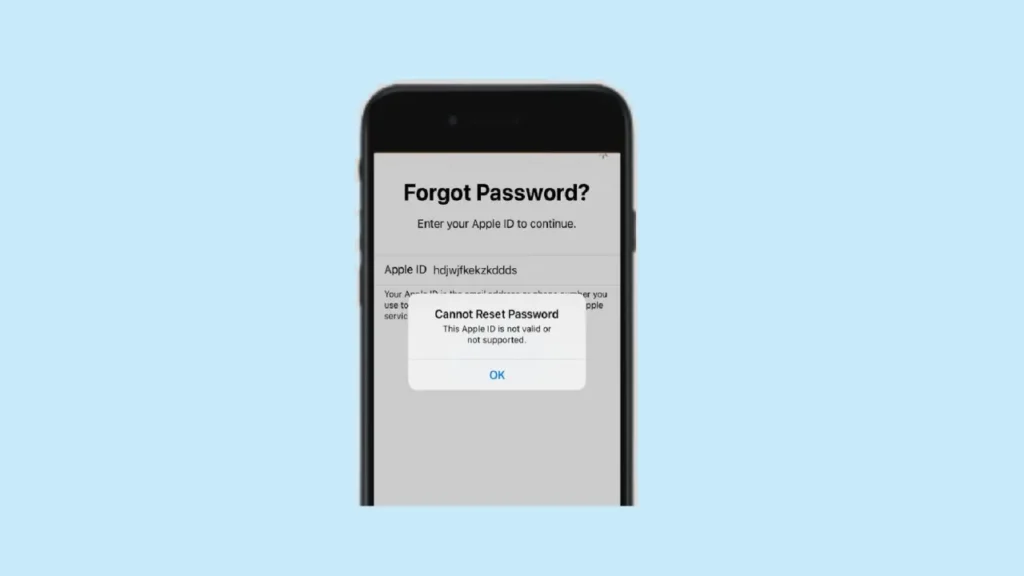If you receive a message saying “Apple ID not valid or not supported,” it can be frustrating, especially when your device is functioning properly. This issue can arise for several reasons, but understanding the cause is key to resolving it.
In this article, you’ll learn why this message appears and explore possible solutions. The complexity of fixing the issue depends on the root cause. If the problem is related to your Apple ID, troubleshooting may be straightforward. However, if you purchased the device from an unauthorized seller or a previous owner, you may need to contact Apple Support for assistance.
Continue reading to discover more about the causes and solutions for this error.
What Causes ‘Apple ID Not Valid or Not Supported’ Error?
If you encounter the error message “Apple ID not valid or not supported,” it typically means the login details you entered are incorrect. This could be due to a mistyped username or password, or Apple may not recognize your account credentials. In such cases, you can recover the correct Apple ID and password through the iCloud website.
When setting up a device for the first time, users usually only need to enter their Apple ID once. However, your device may occasionally prompt you to re-enter these credentials. Issues arise if you input the wrong Apple ID or password, or if you purchased a device that still has the previous owner’s Apple ID linked to it. Fortunately, there are ways to resolve this problem.
How to Fix ‘Apple ID is Not Valid or Not Supported’ Error?
Check iCloud
If you receive the message “Apple ID not valid or not supported”, the first thing you should do is double-If you’re having trouble signing in, the quickest way to check your details is through the iCloud website. This method also allows you to recover a forgotten Apple ID or password.
Steps to Recover Your Apple ID or Password:
- Go to iCloud.com.
- Click “Sign In.”
- If you’ve forgotten your Apple ID or password, select “Forgot Apple ID or Password.”
- A new page will prompt you to enter your Apple ID. If you don’t remember it, click “Look it up” below the input field.
- You’ll then be asked to provide the first and last name associated with your account, along with a registered email address. Enter the details and proceed.
Once you retrieve your Apple ID, you can reset your password if needed. With the correct credentials, you should be able to log in to any service requiring your Apple ID without further issues.
Check Your Email
If you’re unable to recover your Apple ID through the iCloud website, try checking your email inbox for any messages from Apple. Official communications from Apple often contain your associated Apple ID.
How to search for your Apple ID in emails:
- Open your email account
- Search for messages sent from Apple (look for sender addresses like *@apple.com or *@icloud.com)
- Review any Apple-related emails, as they may display your registered Apple ID
This method can help you identify the correct Apple ID associated with your account if you’ve previously received communications from Apple services.
Query Original Owner
If you purchased your Apple device from a third party or individual, it may still be linked to the original owner’s Apple ID. In this case, you have two options:
- Sign Out the Previous Owner
- Attempt to log out the existing Apple ID from the device
- Request the previous owner’s assistance to properly remove their account
- Factory Reset the Device
- You can try resetting your iPhone, iPad, or Mac to factory settings
- Note: This typically requires the current Apple ID and password
- If the device is still associated with someone else’s Apple ID, you may need to explore alternative solutions
Contact Apple Support
If you’re still unable to resolve the Apple ID issue after trying all available options, contacting Apple Support is your best course of action. An Apple Specialist can assist with account recovery, including retrieving your Apple ID and resetting your password.
Keep in mind that Apple will require proof of device ownership before providing support. If you purchased the device from another individual, be prepared to provide sufficient documentation to verify you are the legitimate owner.
How to Verify Apple ID?
When signing in to a new device with your Apple ID for the first time, you’ll need to complete an identity verification process. This requires not just your password, but also a six-digit verification code for added security.
You can receive this code through multiple methods:
- A notification appearing directly on your trusted Apple devices
- A text message or phone call to your registered number
- An automatically generated code from a trusted device
How Can I Change a Faulty Apple ID?
If you need to change or reset the Apple ID on your iPhone, follow these simple steps to remove an incorrect or previous owner’s account:
Access iCloud Website
- Open a browser and visit the official iCloud website
- Sign in to the iCloud account page
Manage Your Devices
- Navigate to “Find My iPhone”
- Select “All Devices” and choose your iOS device from the list
Remove the Apple ID
- Tap “Remove from Account” to delete the associated Apple ID
- Wait a few moments for the process to complete
Sign In with Your Correct Apple ID
- On your iPhone, go to Settings > iCloud
- Enter your correct Apple ID and password
What to do if Apple ID is Not Valid or Not Supported?
If you receive a message stating your Apple ID is not valid or not supported, the issue typically stems from incorrect login credentials. This usually means either your Apple ID username or password is inaccurate.
For devices purchased from another individual:
- The fastest resolution is often to contact Apple Support directly
If you’ve simply forgotten your Apple ID:
- First attempt the recovery methods outlined previously
- Use the iCloud website or check your email for Apple communications
- Only proceed to contact support if these self-help options fail
The solution depends on whether the problem is credential-related or stems from previous ownership of the device.